FAQ
-
Q.
Is UNIC hiring drivers?
-
Yes, UNIC is currently recruiting licensed London PCO drivers.
If you are interested in joining, please download the UNIC Driver app from either the Apple App Store or the Google Play Store. Once installed, complete the registration process within the app to submit your details and begin your application.
Registration is straightforward, and our onboarding team will guide you through the next steps after you sign up.
-
Yes, UNIC is currently recruiting licensed London PCO drivers.
-
Q.
What is the alternative way to upload or submit documents to UNIC for PCO drivers?
- If you’re unable to upload or submit your documents through the usual method, UNIC also accepts documents via our dedicated WhatsApp number. Simply drop us a message on the LIVE chat in the app, and our team will assist you and stay in touch throughout the process.
-
Q.
How can I edit the vehicle ownership?
-
To Edit Car Ownership
- Go to the Account tab.
- Select Manage Vehicle under "General Settings."
- Tap the pen icon (edit) in the top right corner.
- Locate the Car Ownership button.
- Toggle this button to OFF if you're no longer the owner.
- Save your changes.
-
To Edit Car Ownership
-
Q.
How Can I Send a Gift Card?
-
Follow the steps below to send a gift card to someone via the UNIC Driver app:
-
Log into the UNIC Driver App
- Open the UNIC Driver app on your device and log in using your username and password.
-
Select the Profile Tab
- Once logged in, tap on the "Profile" tab located at the bottom of the screen.
-
Select 'Send Gift Card' from the Gift Card Section
- In the Profile section, locate and tap on the "Send Gift Card" option under the Gift Card section.
-
Choose a Design for the Gift Card
- You will see a list of available gift card designs. Select the design that you like for your gift card.
-
Enter the Gift Card Details
- Enter the amount you wish to send as a gift. You can choose from predefined amounts or enter a custom amount.
- Optionally, add a personal message that will be sent along with the gift card.
-
Enter the Recipient's Details
- Fill in the recipient’s details, including their name, email address, and phone number. Ensure all information is correct for a smooth delivery.
-
Tap 'Pay Now' to Send the Gift Card
- After reviewing all the information, tap on the "Pay Now" button to complete the transaction and send the gift card to your recipient.
-
Confirmation
- Once the gift card is successfully sent, you will receive a confirmation message in the app.
- The recipient will also receive the gift card via email or SMS (depending on the contact details provided). They will be able to redeem the gift card instantly.
- The recipient must have a UNIC account to redeem the gift card. If they do not have an account, they will be prompted to create one upon receiving the gift card.
- Gift cards are processed and sent immediately, but it may take a few minutes for the recipient to receive the notification.
- If you encounter any issues with sending the gift card, you can contact UNIC support for further assistance.
-
Log into the UNIC Driver App
-
Follow the steps below to send a gift card to someone via the UNIC Driver app:
-
Q.
How to add balance in Wallet?
-
- Log into the UNIC Driver App:
- Open the UNIC Driver app on your device.
- Enter your username and password to log in.
- Select the Profile Tab:
- Once logged in, tap on the Profile tab at the bottom of the screen to access your account settings.
- Open the Wallet Section:
- In your Profile section, tap on Wallet to open your wallet details.
- Tap on 'Add Money':
- Inside the Wallet section, tap the Add Money button to start the process of adding funds.
- Choose the Amount to Add:
- You will be shown predefined amounts (GBP £20, £50, £80) or you can choose to enter a custom amount by selecting the appropriate option.
- If you want to enter a custom amount, tap on the option to enter your desired value.
- Select 'Credit or Debit Card' as Payment Method:
- After selecting the amount, tap Next or Proceed.
- Choose Credit or Debit Card as the payment method.
- Enter Your Card Information:
- You’ll be asked to enter your credit/debit card details:
- Card Number: Type the 16-digit card number.
- Expiry Date: Select the expiration month and year.
- CVV: Enter the 3-digit CVV code (found on the back of the card).
- Cardholder Name: Ensure the name matches the one on the card.
- If your card is already saved in the app, you can select the saved card.
- You’ll be asked to enter your credit/debit card details:
- Review and Confirm Payment:
- Once your card details are entered, review everything carefully.
- Ensure the amount you selected is correct.
- Tap Confirm or Pay Now to proceed with the transaction.
- Complete the Payment:
- Depending on your card and bank, you may be required to complete additional verification, such as entering a One-Time Password (OTP) sent to your mobile phone or email, or using 3D Secure for added security.
- Follow the instructions to complete the payment process.
- Confirmation:
- After the transaction is successfully processed, you will receive a confirmation message on the app.
- Your wallet balance will be updated with the added amount.
- Log into the UNIC Driver App:
-
-
Q.
How can I update my profile or vehicle details?
-
To update your vehicle or profile details in the UNIC Driver app, follow these steps:
-
Step 1: Log into the UNIC Driver App
- Open the UNIC Driver app and log in with your username and password.
-
Step 2: Navigate to the 'Account' Tab
- Once logged in, tap on the 'Account' tab at the bottom of your screen to open your account settings.
-
Step 3: Update Vehicle Details
- Under the 'Account' tab, go to the 'General Settings' section and tap on 'Manage Vehicle'.
- Here, you will have options to:
- View or submit vehicle-related documents.
- Edit your vehicle details like make, model, and registration number.
- Delete your vehicle if you no longer wish to use it.
-
Step 4: Update Profile Details
- Under the 'Account' tab, tap on 'Manage Account'.
- Then, tap on 'Personal Details' to view and edit your profile information.
- Here, you can update details such as your name, phone number, email address, etc.
-
Step 5: Save Your Changes
- After making the necessary updates to your vehicle or profile details, ensure you save the changes by tapping the 'Save' button.
-
Step 1: Log into the UNIC Driver App
-
To update your vehicle or profile details in the UNIC Driver app, follow these steps:
-
Q.
How to transfer balance from one Wallet to another Wallet in app?
-
- Log into the UNIC mobile app:
- Open the UNIC mobile app on your device.
- Enter your login credentials (email/phone number and password) to access your account.
- Select the Profile tab from the bottom menu:
- Once logged in, navigate to the bottom menu of the app.
- Click on the Profile tab, usually located at the bottom right corner of the screen.
- Tap on Wallet, and then tap on Transfer:
- In the Profile tab, look for the Wallet option and tap on it.
- Once in your Wallet, find and tap on the Transfer option to initiate the balance transfer process.
- Select to whom you want to transfer the balance (User or Driver). Enter their registered email address or phone number and tap on the Next button:
- Choose whether you want to transfer the balance to a User or a Driver.
- Enter the recipient's registered email address or phone number accurately in the provided field.
- Once entered, tap on the "Next" button to continue.
- In the next step, the application will ask how much you want to send from your existing wallet balance:
- The app will now display your current wallet balance and ask you to specify how much you want to transfer.
- Take note of the amount available and decide how much you wish to send.
- Tap on the Plus or Minus sign to adjust the amount you want to send:
- You can adjust the amount by tapping the Plus or Minus sign to either increase or decrease the transfer amount.
- Ensure the amount is correct before proceeding with the transfer.
- You will receive an OTP for your confirmation. Check your SMS or Email and enter the OTP:
- For security purposes, the app will send you a One-Time Password (OTP) to your registered phone number or email address.
- Check your SMS or email inbox for the OTP.
- Enter the OTP in the provided field within the app to verify the transfer request.
- You will get a confirmation on the screen, and the receiver will get an SMS for the credited balance:
- After entering the OTP, you will receive a confirmation on the screen that your transfer has been successfully completed.
- The recipient (User or Driver) will also receive an SMS notification informing them that the balance has been credited to their account.
- Log into the UNIC mobile app:
-
-
Q.
How can I change navigation preferences (e.g., Google Maps vs. Waze)?
-
As a driver, UNIC lets you choose your preferred navigation app—like Google Maps, Waze, or Apple Maps (for iOS users)—so you can navigate your trips with the tool you trust most.
Steps to Change Navigation Preference During a Trip:- Accept a Ride Request
Once you've accepted a trip, the app will display the ride details and route. - Locate the Navigation Switch Option
On the trip screen, look at the bottom-right corner, just above the "Miles" or distance indicator.
You will see a small arrow icon pointing outward—this represents your current navigation setting. - Tap the Arrow Icon
Tapping the arrow icon will display a list of available navigation apps installed on your device, such as:- Google Maps
- Waze
- Apple Maps (on iPhones only)
- Select Your Preferred App
Simply tap on the app you'd like to use. UNIC will automatically redirect navigation to the selected app. - Start Navigation
Your selected app will now begin turn-by-turn directions to your rider’s pickup or drop-off location.
- You must have the desired navigation apps (e.g., Waze or Google Maps) already installed on your device.
- The selected preference is trip-specific and can be changed again anytime during another trip.
- Using an accurate navigation app can help improve your on-time performance and customer ratings.
- Accept a Ride Request
-
As a driver, UNIC lets you choose your preferred navigation app—like Google Maps, Waze, or Apple Maps (for iOS users)—so you can navigate your trips with the tool you trust most.
-
Q.
How do I register as a driver in the UNIC Driver App?
-
Steps to Register as a Driver in the UNIC Driver App
- Download the UNIC Driver App:
- Visit the App Store (for iOS devices) or Play Store (for Android devices) and download the UNIC Driver app.
- Register Using Your Mobile Number or Social Accounts:
- Open the app and register by entering your mobile number, or sign up using your Google or Facebook account.
- Fill Out Your Information:
- Complete the required details in the app. Ensure you have the following documents available for upload:
- National Insurance and Driving Licence-related documents.
- Required Documents for Registration:
- PCO Paper Licence (if applicable).
- UK Valid Driving Licence.
- A clean selfie (ensure your face is fully visible).
- Last 3 months' UK bank statement.
- DVLA Checkcode (for verifying your driving history).
- Vehicle Documents:
- Vehicle V5 Log Book (also known as the Vehicle Registration Certificate).
- Vehicle MOT Certificate (valid and up-to-date).
- Vehicle Insurance Certificate.
- Vehicle PCO Certificate (Private Hire Vehicle Licence, if applicable).
- Add Your Vehicle and Documents:
- After completing the registration, add your vehicle details and upload the requested documents in the app.
- Double-check that all documents are correct, up-to-date, and valid.
- Ensure that all four corners of each document are visible when uploading.
- Wait for Approval:
- Once you have submitted all your details and documents, wait up to 24 working hours for your application to be reviewed and approved.
- If You Haven’t Heard Back After 24 Hours:
- If your application is not approved within 24 hours, please contact the office using the contact number provided on the "Contact Us" page of the app.
- Download the UNIC Driver App:
-
Steps to Register as a Driver in the UNIC Driver App
-
Q.
What happens if a rider doesn’t show up?
-
If a rider doesn't show up for the ride, follow these steps:
-
Step 1: Wait for the Designated Wait Time
- Once you arrive at the rider’s pick-up location, you will need to wait for the designated wait time. This is usually a few minutes, depending on your region or app settings.
-
Step 2: Rider No Show Option
- If the rider doesn't show up within the designated wait time, tap on the “Rider No Show” option in the app.
-
Step 3: Cancel the Trip Without Penalty
- By selecting the "Rider No Show" option, you can cancel the trip without facing any penalties or fees.
- The cancellation will be logged in the system, and you won't be charged for the ride.
-
Step 4: Receive Compensation (if applicable)
- Depending on the app’s policies, you may receive a small compensation for the time you spent waiting for the rider.
-
Step 1: Wait for the Designated Wait Time
-
If a rider doesn't show up for the ride, follow these steps:
-
Q.
How do I check my wallet balance?
-
To check your wallet balance in the UNIC Driver app, follow these steps:
-
Step 1: Log into the UNIC Driver App
- Open the UNIC Driver app on your device and log in with your username and password.
-
Step 2: Navigate to the 'Account' Tab
- Once logged in, tap on the 'Account' tab at the bottom of your screen to open your account settings.
-
Step 3: Access the Wallet
- In the 'Account' tab, tap on the 'Wallet' option located in the Payment section.
-
Step 4: View Your Wallet Balance
- Once inside the Wallet section, you can easily view your current wallet balance displayed at the top of the page.
-
Step 1: Log into the UNIC Driver App
-
To check your wallet balance in the UNIC Driver app, follow these steps:
-
Q.
How do I delete my driver account?
-
To delete the Driver Account
- Step 1: Open the UNIC Driver App
- Launch the UNIC Driver app on your device and log in using your credentials.
- Step 2: Navigate to the 'Account' Tab
- Once logged in, tap on the 'Account' tab, which is located at the bottom of the screen in the main menu.
- Step 3: Access 'Manage Account' Section
- In the 'Account' tab, scroll down to find the 'Manage Account' option. Tap on it to proceed.
- Step 4: Select 'Delete Account'
- In the 'Manage Account' section, you will see an option to 'Delete Account'.
- Tap on the 'Delete Account' button to initiate the process.
- Step 5: Confirm Deletion
- Once you tap 'Delete Account', a confirmation prompt will appear asking if you're sure you want to delete your account.
- Confirm your decision by tapping 'Yes' or 'Confirm' (depending on the prompt).
- Be aware that this action is irreversible, and once your account is deleted, all your driver data, earnings, and trips will be permanently removed.
- Step 6: Account Deletion Confirmation
- After confirming, your account will be deactivated, and you will receive a confirmation message stating that your driver account has been deleted successfully.
- Step 1: Open the UNIC Driver App
-
To delete the Driver Account
-
Q.
How do I reset or change my password?
-
To change your password in the UNIC Driver app, follow these steps:
- Log into the UNIC Driver app
Open the UNIC Driver app and log in using your current username and password. - Go to the Account Tab
Tap on the Account tab at the bottom of your screen to open your account settings. - Scroll to the Change Password Section
Scroll down to the Change Password option in the Account Settings section. - Tap on 'Change Password'
Tap on the Change Password option. This will open a form where you can update your password. - Enter Your Current Password
In the form, enter your current password to verify your identity. - Enter Your New Password
Type in your new password. Make sure it's strong by using a mix of uppercase and lowercase letters, numbers, and special characters. - Re-enter the New Password
To confirm your new password, re-enter it in the "Confirm New Password" field. - Press OK or Save
Once you've filled out the form, tap OK or Save to apply your changes. Your password will now be updated.
A: If you forget your password, you can reset it by tapping on the Forgot Password? link on the login screen. You'll receive an email with instructions to reset your password.
Q: Why is it important to choose a strong password?
A: A strong password helps protect your account from unauthorized access. It's recommended to create a password that includes:- A mix of uppercase and lowercase letters
- Numbers and special characters (like @, #, $)
- At least 8 characters in length
Q: Can I change my password at any time?
A: Yes, you can change your password at any time by following the steps outlined above in the Change Password section of the app’s Account Settings.
Q: How will I know if my password has been successfully changed?
A: After tapping OK or Save, you should receive a confirmation message indicating that your password has been successfully updated. You can then log in with your new password.
- Log into the UNIC Driver app
-
To change your password in the UNIC Driver app, follow these steps:
-
Q.
How I can see my previous trips?
-
Follow these steps to check your trip details and earnings in the UNIC Driver app:
-
Log into the UNIC Driver App
- Open the UNIC Driver app on your device and log in using your username and password.
-
Click on the 'Booking' Tab
- Once logged in, tap on the "Booking" tab located at the bottom of the screen to access your trip details.
-
You Are Now on the 'Your Trips' Screen
- This screen will show you a list of all your current, past, and upcoming trips.
-
Navigate Between Trips
- You can switch between different trips by using the Left and Right arrow icons at the bottom of the screen.
-
View Trip Details
- To view more details about any trip, tap on the specific trip in the list. This will open a detailed view with information such as pickup and drop-off locations, time, and earnings.
-
Check Your Total Earnings and Stats
- At the top of the 'Your Trips' screen, you will see a summary of your overall performance for the selected date, including:
- Total Earnings
- Total Trips
- Average Rating
-
View Upcoming Booked Trips
- To see your upcoming booked trips, tap on the "Past" dropdown at the top of the screen. This will show you trips that are scheduled for the future.
- Ensure your GPS is enabled to track your trip progress accurately.
- You can easily review your earnings, past trips, and upcoming bookings all in one place on the 'Your Trips' screen.
- If you encounter any issues with trip details or earnings discrepancies, contact support for assistance.
-
Log into the UNIC Driver App
-
Follow these steps to check your trip details and earnings in the UNIC Driver app:
-
Q.
How can I use the Gift card?
-
Follow these simple steps to redeem and use a gift card in the UNIC Driver app:
-
Log into the UNIC Driver App
- Open the UNIC Driver app on your device and log in using your username and password.
-
Select the Profile Tab
- Once logged in, tap on the "Profile" tab at the bottom of your screen.
-
Select 'Redeem Gift Card' from the Gift Card Section
- In the Profile section, locate the "Gift Card" section and tap on the "Redeem Gift Card" option.
-
Enter the Voucher Code
- You will be prompted to enter the voucher code that was sent to you via email.
- Carefully type in the code exactly as it appears in your email, ensuring there are no spaces or errors.
-
Tap on 'Submit' to Redeem
- After entering the voucher code, tap on the "Submit" button to redeem the gift card.
-
Confirmation
- Once the code is verified, you will receive a confirmation message indicating that your gift card has been successfully redeemed.
- The amount from the gift card will be added to your account, and you can now use it for payments or other eligible transactions.
- Gift card balances can only be used for in-app purchases and transactions within the UNIC platform.
- If the voucher code is invalid or expired, you will receive an error message. Double-check the code and expiration date before submitting.
- If you encounter any issues while redeeming the gift card, contact UNIC support for assistance.
-
Log into the UNIC Driver App
-
Follow these simple steps to redeem and use a gift card in the UNIC Driver app:
-
Q.
How to add new car in my account?
-
Follow these steps to add a vehicle to your UNIC Driver profile:
-
Log into the UNIC Driver App
- Open the UNIC Driver app on your device and log in using your username and password.
-
Select the Profile Tab
- Once logged in, tap on the "Profile" tab located at the bottom of the screen to access your account settings.
-
Select 'Manage Vehicle'
- In the Profile section, tap on the "Manage Vehicle" option. This will take you to the section where you can add or manage your vehicle details.
-
Tap on the Plus Icon
- On the "Manage Vehicle" screen, look for the "+" icon at the bottom of the screen. Tap on it to add a new vehicle.
-
Enter Vehicle Details
- Fill out all the required vehicle details carefully. Make sure you provide accurate information for quick approval.
- This includes details like the vehicle make, model, year, license plate number, and insurance details.
-
Vehicle Approval
- Once you've entered all the vehicle information, submit it for approval. UNIC will review the details and approve your vehicle once verified.
-
Updating Vehicle Details
- Once the vehicle is added to your profile, you cannot update the details directly from the app.
- If you need to update your vehicle information (e.g., new license plate, vehicle model), please contact UNIC Customer Service for assistance.
- Ensure that all vehicle details are accurate to avoid delays in approval.
- Once your vehicle is approved, it will appear in your profile, and you can start using it for rides.
- If you have any issues or need assistance with adding or updating your vehicle, don't hesitate to reach out to our customer support team.
-
Log into the UNIC Driver App
-
Follow these steps to add a vehicle to your UNIC Driver profile:
-
Q.
How can I get Payout?
-
UNIC provides weekly payouts to drivers. Here's how the payout process works:
-
Weekly Payout Schedule
- Payments are processed and released on a weekly basis, ensuring drivers are paid for their work consistently.
- The payout is released every Thursday morning at 4 AM (local time).
-
Payment Method
- The payout will be sent to the payment method you have linked in your driver profile, typically your bank account or chosen payment method.
- Make sure your payment information is up to date to avoid any delays in receiving your payout.
-
Receiving the Payout
- Once the payout is processed, you will receive a notification in the app confirming that your payment has been released.
- The payment will be credited to your linked payment method shortly after 4 AM on Thursday.
-
Payment History
- You can view your past payouts in the app under the "Earnings" or "Transaction History" section, which provides details such as payment amounts, dates, and statuses.
- Ensure that your payment method is correctly set up to avoid issues with payouts.
- If you do not receive your payout or face any issues, contact UNIC support for assistance.
- Payments may take a few hours to reflect in your account, depending on your bank's processing times, but typically, the payment will show up by the end of the day.
-
Weekly Payout Schedule
-
UNIC provides weekly payouts to drivers. Here's how the payout process works:
-
Q.
What Features and Support are Available for Unic Drivers?
-
Unic offers a wide range of features and support designed to help drivers deliver the best service possible. Here are the key features and resources available for drivers on the Unic platform:
-
Account Management
- Easy Access to Account Settings: Drivers can easily manage their personal information, payment details, and vehicle settings from the account section of the app.
- Profile Customization: You can update your driver profile, upload documents, and make necessary changes at any time.
-
Wallet and Earnings Management
- Track Earnings: View your ride earnings and payment history directly in the app.
- Add/Withdraw Funds: Drivers can add money to their wallet or transfer funds to their bank accounts whenever necessary.
-
Navigation and Trip Management
- Navigation Preferences: Choose your preferred navigation app (Google Maps, Waze, etc.) to get real-time route recommendations.
- Trip Details: Access detailed trip information such as ride amount, duration, and distance.
-
Safety Features
- Emergency Contact Setup: Drivers can add emergency contacts for safety reasons, accessible through the app.
- 24/7 Support: Unic provides round-the-clock customer support for any issues drivers may encounter on the road.
-
Customer Support and Troubleshooting
- Provider Help Center: A comprehensive resource center that offers step-by-step guides for troubleshooting issues, managing your account, and securing your profile.
- Dedicated Support Team: If you encounter any issues or have questions, you can contact our support team through the app or via email. Our team is ready to assist you with any concerns.
-
In-App Notifications
- Real-Time Updates: Receive notifications about trip status, earnings, and important updates from the platform.
- Security Alerts: Stay informed about your account’s security, including password changes or any suspicious activity.
-
Account Management
-
Unic offers a wide range of features and support designed to help drivers deliver the best service possible. Here are the key features and resources available for drivers on the Unic platform:
-
Q.
How do I accept or end a trip in the app?
-
Follow these steps to accept a ride request, pick up the rider, and complete the trip:
-
Step 1: Receive a Ride Request
- When a rider requests a ride, you will receive a notification on the app.
- Review the ride details, including pick-up location and destination, and tap on the “Accept” button to confirm that you're accepting the ride.
-
Step 2: Head to the Rider’s Location
- Once you accept the ride, the app will show you the rider's pick-up location.
- Navigate to the location using the app’s integrated navigation or your preferred maps app (ensure GPS is enabled on your device).
-
Step 3: Tap “Arrived” Once You Reach the Location
- When you arrive at the rider’s pick-up location, tap on the "Arrived" button in the app to notify the rider that you’ve reached their location.
-
Step 4: Connect with the Rider (if needed)
- If you can’t find the rider at the pick-up location, use the in-app call or chat feature to contact the rider and clarify their location.
-
Step 5: Start the Trip
- Once the rider is in the car, slide to begin the trip on the app. The trip timer will start, and you will be guided to the destination.
-
Step 6: Reaching the Destination
- As you near the destination, the app will notify you when you are approaching the drop-off point.
- Look for a suitable parking space to safely drop off the rider.
-
Step 7: End the Trip
- Once the rider exits the vehicle, you can end the trip by tapping on the “End Trip” button in the app.
- The fare will be automatically calculated, and the rider will be charged for the ride.
- Make sure your device’s GPS is enabled throughout the entire trip for accurate navigation and tracking.
- Ensure you have a stable internet connection to avoid any interruptions during the ride.
- If you face any issues during the ride, such as the rider being unresponsive or unable to find the pick-up location, reach out to support for assistance.
-
Step 1: Receive a Ride Request
-
Follow these steps to accept a ride request, pick up the rider, and complete the trip:
-
Q.
How do I cancel a ride?
-
Canceling a ride is easy, but it’s important to follow the steps carefully to avoid affecting your rating or wasting the rider's time. Here’s how to cancel a ride:
-
Step 1: Don’t Accept a Ride If You’re Unsure
- If you're uncertain about accepting a ride, it's best not to accept it in the first place. Accepting a ride and then canceling can negatively affect your rating and waste the rider's time.
- If you’re not in a position to fulfill the ride, simply let the request pass or decline it immediately to avoid any inconvenience for the rider.
-
Step 2: Cancel the Ride During an Emergency
- If you find yourself in an emergency or unable to complete the ride, you can cancel it at any time before you start the trip.
- To cancel, tap on the three dots (ellipsis) in the top-right corner of the ride screen.
- From the options that appear, select the "Cancel Ride" option.
-
Step 3: Select a Cancellation Reason
- Once you tap “Cancel Ride,” you will be prompted to select a reason for the cancellation.
- Choose the most relevant reason from the list, such as "Emergency," "Rider not responding," or any other reason provided by the app.
-
Step 4: Confirm the Cancellation
- After selecting the cancellation reason, confirm your decision by tapping on “Confirm” or “Cancel Ride” to finalize the process.
-
Step 5: Notify the Rider (if applicable)
- Once the ride is canceled, the rider will be notified about the cancellation.
- If the cancellation was due to an emergency or any inconvenience on your end, it’s recommended to apologize to the rider through the app’s messaging feature, if possible.
- Frequent cancellations, especially without valid reasons, can impact your driver rating negatively. It's important to use the cancellation feature responsibly.
- In emergency situations, cancellations are understandable, but it's best to handle it as promptly and professionally as possible.
- If you need assistance or encounter issues during the cancellation process, contact support for help.
-
Step 1: Don’t Accept a Ride If You’re Unsure
-
Canceling a ride is easy, but it’s important to follow the steps carefully to avoid affecting your rating or wasting the rider's time. Here’s how to cancel a ride:
-
Q.
How can I earn referral bonus as a driver?
-
What is the referral bonus?
The referral bonus is a reward you can earn by inviting other drivers to join the UNIC platform. When a new driver signs up using your unique referral code and completes a specified number of trips within a set time frame, you become eligible to receive a bonus.
Who can I refer? You can refer anyone who is not already registered with UNIC as a driver. This could be a friend, family member, or colleague who is interested in becoming a driver with UNIC.
How does the referral process work?- Share your referral code from the UNIC Driver app.
- The referred driver must enter your code during the signup process.
- Once they complete the required number of trips within the given timeframe (e.g., 20 trips within 7 days), you’ll automatically qualify for the referral bonus.
Can I track my referral progress? Yes, the UNIC Driver app allows you to tracks:- How many drivers you've referred
- The number of trips each referred driver has completed
- Whether or not you've qualified for a bonus
How will I receive the bonus? Once the referral conditions are met, the bonus will be credited to your UNIC Driver wallet. You can view this in your Earnings section or Wallet within the app.
Is there a limit to how many drivers I can refer? There is no strict limit to how many drivers you can refer. The more qualifying referrals you make, the more bonuses you can earn. Terms and conditions may apply, so refer to the latest policy in the app for updates.
-
What is the referral bonus?
The referral bonus is a reward you can earn by inviting other drivers to join the UNIC platform. When a new driver signs up using your unique referral code and completes a specified number of trips within a set time frame, you become eligible to receive a bonus.
-
Q.
What Sets Unic Apart in the Market?
-
Unic stands out in a competitive market through its user-centric approach and commitment to safety. Here's a closer look at the key elements that make Unic unique:
- User-Centric Design:
- Unic focuses on creating a seamless and intuitive experience for its users. Whether it's through the app's design, ease of navigation, or quick response times, everything is built with the user in mind.
- Commitment to Safety:
- Unic places a high priority on user safety, implementing stringent verification processes and security measures to ensure that both drivers and riders have a safe and reliable experience.
- Innovative Features:
- From unique payment systems to real-time tracking, Unic is constantly innovating to offer features that enhance convenience and reliability for its users.
- Reliable Customer Support:
- Unic’s customer support team is always ready to assist, ensuring that any issues or concerns are addressed promptly to maintain a positive experience for all users.
- Sustainability Efforts:
- With a focus on sustainability, Unic strives to minimize its environmental impact, providing eco-friendly transport options where possible.
- User-Centric Design:
-
Unic stands out in a competitive market through its user-centric approach and commitment to safety. Here's a closer look at the key elements that make Unic unique:
-
Q.
How can I see my rating?
-
To check your driver rating and user feedback in the UNIC Driver app, follow these steps:
-
Step 1: Log into the UNIC Driver App
- Open the UNIC Driver app on your device and log in using your username and password.
-
Step 2: Access the Profile Tab
- Once logged in, tap on the 'Profile' tab located at the bottom of your screen to open your account settings.
-
Step 3: Tap on 'Avg. Rating' Block (Alternatively)
- If you’re on the home screen, you can also tap on the 'Avg. Rating' block to directly view your rating.
-
Step 4: Select 'User's Feedback' from General Settings
- In the 'Profile' section, navigate to the General Settings area.
- Tap on 'User's Feedback' to view ratings and comments provided by your passengers. This section includes both individual feedback and your average rating.
-
Step 1: Log into the UNIC Driver App
-
To check your driver rating and user feedback in the UNIC Driver app, follow these steps:
-
Q.
How do I add or change my bank/payment details?
- Visit "Account" tab from the bottom of the home screen and scroll down till you get Manage Bank Account option. Tap on that and add/update bank account detail.
-
Q.
How can I check my ride earnings?
-
-
Log into the UNIC Driver App:
- Open the UNIC Driver app on your device and log in using your username and password.
-
Navigate to the 'Account' Tab:
- Once logged in, tap on the “Account” tab at the bottom of your screen. This will open your account settings and options.
-
Access the Wallet in the Payment Section:
- In the Account tab, locate the Payment section. Tap on Wallet to open your wallet details.
-
View Recent Transactions:
- Inside the Wallet section, you will see a summary of your recent transactions. Here, you can see all credited and debited amounts associated with your ride earnings, including tips, bonuses, and any deductions.
-
See All Transactions:
- If you want to see a more detailed history, tap on “See All” to view your complete transaction history. This will show all of your transactions in chronological order, with details like ride amounts, payment dates, and the payment status (e.g., credited or debited).
- The transaction history provides a clear breakdown of all ride earnings, refunds, or any wallet transfers.
- You can filter or search for specific transactions if needed by date or amount.
-
Log into the UNIC Driver App:
-
-
Q.
Is Unic Available in Multiple Locations?
- Find out about Unic's reach and availability. Learn more about the regions where Unic operates and its plans for expansion in the future. Our goal is to bring the convenience of Unic to a broad user base.
-
Q.
What should I do if a rider makes a mess in my car?
-
If a rider causes any kind of mess in your vehicle, it's important to act quickly and report the issue to avoid delays in support. Please follow the steps below:
Step-by-Step Instructions
-
Stop Driving Immediately
Do not accept another trip until you’ve reported the issue. Continuing to drive may make it harder to confirm the mess came from the last rider. -
Report Within 1 Hour
Contact Unic Support within 1 hour after the trip ends. Prompt reporting helps us verify the incident and take action faster. -
Take Clear Photos
- Capture multiple photos from different angles.
- Ensure the mess is clearly visible (e.g., on seats, floor mats, doors) and well-lit.
-
Write a Short Description
- Briefly explain what happened.
- Mention which part of the vehicle was affected and any relevant details about the rider or situation.
-
Wait for Guidance
After submitting your report, Unic Support will review the case and get back to you with the next steps. Please keep your vehicle available for possible inspection or further documentation.
- Food or drink spills
- Vomit or other bodily fluids
- Trash intentionally left behind
- Dirt or mud smeared on seats or floors
-
Major messes in hard-to-clean areas, such as:
- Between the window and door
- Inside air vents
- Significant bodily fluid incidents
- Anything that requires cleaning before safely accepting another rider
-
Stop Driving Immediately
-
If a rider causes any kind of mess in your vehicle, it's important to act quickly and report the issue to avoid delays in support. Please follow the steps below:
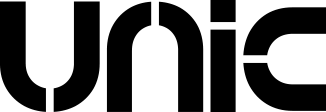
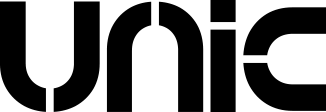
 Login
Login Register
Register